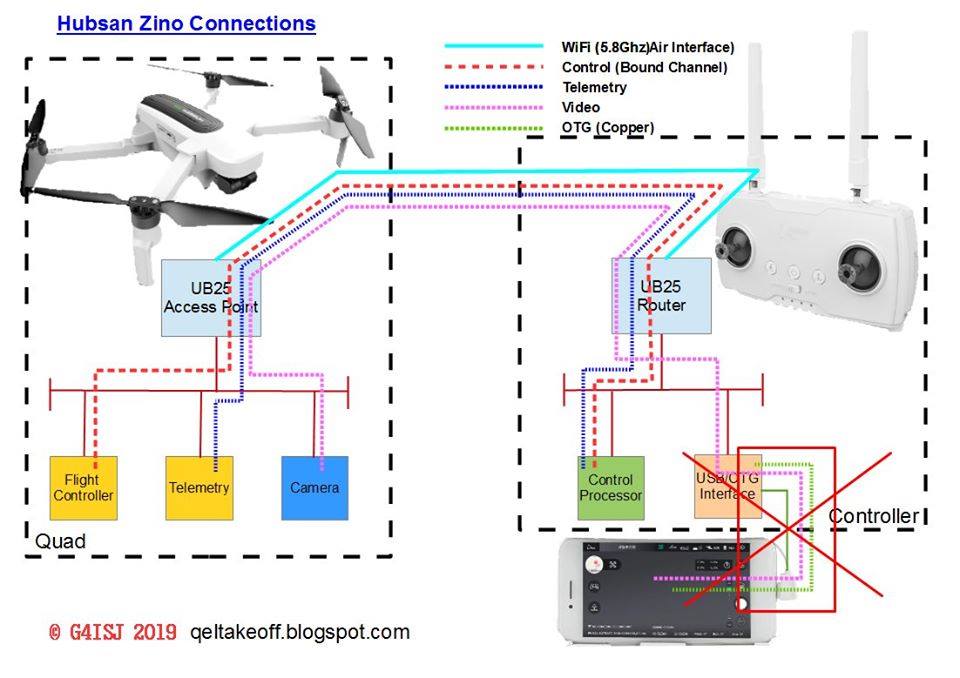
Hướng Dẫn Sửa zino hubsan zino pro zino pro plus
ZINO Support & Frequently Asked QuestionsBRIAN YOUNG·CHỦ NHẬT, 13 THÁNG 1, 2019·FACEBOOK GROUP: Hubsan Zino / H501 / H502 https://www.facebook.com/groups/1655445394706994/Q) What is the wifi password for the Zino? A) 12345678Q) What are the differences between the 3 versions of the Zino? A)

Q) How are the Zino, transmitter, and phone connected? A) The various connections are displayed in the chart below(Ignore the red x). Thanks to Pete Martin for putting this together for the community.

Q) What do I need in order to perform firmware updates? A) You will need a personal computer running windows & you will need to download the most recent firmware (https://www.hubsan.com/na/index.php?main_page=support). Q) FIRMWARE DOWNLOADS
A) The most recent firmware can be downloaded from the Hubsan Support page: https://www.hubsan.com/na/index.php?main_page=support
Luka P maintains all released firmware packages here: https://bit.ly/Lukappaseidue_Zino_firmware_repository Pete M maintains all released firmware separated into tools, gimbal, flight controller, camera/wifi: https://drive.google.com/open?id=1HvxSBAyys3hmoKN-ooT5wlGCDt8sKp9m
* Thanks for your contributions Pete & Luka!Q) FIRMWARE INSTALLATION VIDEO
A) https://youtu.be/arwy1iGjaPY
– You should notice the little red LED flashing rapidly next to the microSD card during
the upgrade. The upgrade is completed once the rapid flashing stops. If the upgrade
does not complete properly, you may lose connection between the drone and its
controller until the upgrade is successfully conducted (or you may notice no WiFi
signal from the drone). If you’re having problems getting the camera upgrade to start
(no rapid flashing LED), then try using a different SD card for the upgrade.Kindly
remember to format your SD card to FAT 32.
– Wait for the transmitter led light solid and connect the phone and transmitter by the
USB cable.Then check if there shows charging status in the battery.Q) Is it possible to rollback or put older firmware on my Zino? A) Yes, you can install previous firmware versions in the same way.
EXCEPT with the camera/IT firmware the date associated with the firmware checkfile “Asd_md5.bin” which is one of the two files that is copied onto the micro SD card needs to have it’s date changed so that it comes after the one associated with the firmware that you already have installed, when you open and edit this file the last 8 digit’s are the date. Change the date and save the file which is then copied onto a blank SD card along with the firmware you intend to install. Q) Why does the Zino record 2 videos in different quality? A) One high quality one low quality. Low quality can be used for on device video review and possible manipulation. The larger better quality video is best used for saving off in order to perform post capture editing, posting to Youtube, Facebook, etc. Q) WHERE CAN I BUY A ZINO OR ACCESSORIES?
A) You can purchase a Zino from Hubsan.com, Amazon.com, Banggood.com,
Gearbest.com, and more locations to come.
Q) WIFI DISCONNECTS
A) Some report issues with wifi disconnects. If you have an android phone or tablet, try putting the phone in airplane mode. Q) WIFI ISSUES A) If the red light next to the SD card on the drone is blinking red: try removing the SD card and restarting the drone. We are hoping for other solutions for this soon since this does not fix every instance of this behavior.A) If the red light on the drone is solid red and you see no Hubsan connection available on the transmitter menu option “Set transmitter and aircraft connection”: 1) Remove the sd card from the drone and put the sd card into a personal computer. 2) Open the sd card to view its contents. Within the sd cards root directory right click and create a new text document and name it “ channel.conf ” (click yes if prompted to confirm the file extension change). 3) Open the text file and type a channel number. You can view the channels available in the app menu by clicking the transmitter icon and then “Wifi channel settings”. Available channels include 40, 44, 149, 153 etc. Determine which channel has the least interference in your area and type that number in the text / configuration file you created. 4) Save your changes to the text / configuration file, place the sd card back into the drone and restart the drone to test results.**Pete Martin created a video showing this process. The instruction begins at the 5:45 mark. https://www.youtube.com/watch?v=hgfI92iFXiU&feature=youtu.be
Q) ZINO BIND VIDEO
A) https://youtu.be/0Q28_7PK42Y
Q) ANDROID DEVICE HELP VIDEO
A) https://www.hubsan.com/na/index.php?main_page=support
Q) SUPPORTED ANDROID DEVICE LIST
A) https://forum.hubsan.com/viewtopic.php?f=13&t=1410Q) ERROR CODE Zino 0X2000 A) 0X2000 relates to a problem with a gimbal cable. It has either been unplugged or damaged.
You should either send it in for Hubsan or local hobby shop repairs or take it apart and check the cable.
If you take it apart yourself, hopefully you find it only became unplugged but if it is damaged you can order the cable from aliexpress but also be sure to get a Zino gimbal calibration tool. You will need it to perform a proper calibration once the cable is replaced using the tool.Q) ERROR CODE ZINO 0X0004
A) – Calibrate gimbal via the app – Turn off drone, remove battery, and close app – Connect battery, turn on drone, open app – Calibrate gimbal via the app again – Turn off drone, remove battery, and close app again – Connect battery, turn on drone, open app again – Check results Try the above a few times if needed. This should reset the error and calibrate the gimbal. If
it does not work you will need to buy a gimbal calibration tool to assist in the calibration, its
a plastic clip type tool available from Banggood and other sellers : https://www.banggood.com/Hubsan-H117S-ZINO-PRO-RC-Drone-Quadcopter-Spare-Parts-Gimbal-Calibration-Cover-p-1612439.html?rmmds=buy&cur_warehouse=CNQ) ERROR CODE 0x0080 A) Try installing this gimbal firmware: https://drive.google.com/file/d/1h6tuq5oDeGsDrwO9JHHivInxRTpLOUbp/view?usp=drivesdk
You can also try:1) Start up as normal
2) Do a gimbal calibration
3) Remove the drone battery (wait 10 seconds)
4) Insert the drone battery
5) Calibrate the gimbal again.
Q) DO I NEED TO UPDATE ALL FIRMWARE?
A) Tests have shown updating a portion of the firmware works. You only need to update the
firmware that has changed.
Q) WHAT IS THE ZINO RANGE OR DISTANCE?
A) It is advertised as 1 kilometer however we expect some will exceed this distance. Others may have less range if flown in populated or high interference areas.
Q) HOW HIGH CAN THE ZINO FLY?
A) Currently firmware appears to be allowing flights up to 250M. Tools to bypass this are expected in the future.
Q) MANUAL COMPASS CALIBRATION
A) Hold the left stick to the left and rock the right stick left to right over and over until you
enter the compass calibration routine.
Q) WHY ARE THERE SO MANY UPDATES FOR THE ZINO?
A) Like any new product Hubsan is pushing updates to improve performance and add
additional functionality. Updates should be considered a good thing assuming they bring
the desired improvements.Q) How do I replace the gimbal? A) This video shows the process step by step. *Note a calibration cover will need to be purchased as well. https://drive.google.com/file/d/1-iT_td95Er6Kcf_7e0XdUr4NIU4XBQBT/view?usp=drivesdk
Q) DOES COLD WEATHER EFFECT FLIGHTS?
A) The Zino flight time is considerably lower in cold weather. Be sure to keep an eye on
your battery indicator. Keep your batteries warm (not heated) before flying to limit this
effect as much as possible.Q) My Zino lens seems out of focus can this be fixed? A) This video details how to adjust the focus by taking the drone apart and turning the lens slightly. This has worked for people with slight focus problems. https://youtu.be/1adW-SLR-U0Q: What do I need to know about drone related rules and registrations in my country? A: Current rules and regulations for the USA can be found on the FAA’s website https://www.faa.gov/uas/recreational_fliers/ Uavcoach.com has a comprehensive list by country for those not in the USA. https://uavcoach.com/drone-laws/Q: Can I contact Hubsan for support? A: If you are in America ,you can try to reach us with the contact number listed below Hotline: 909-444-0555 8am-12pm, 1pm-5pm. Hubsans support email is: Service@hubsan.com Q: What do the various LED status mean? A:

Q: What do the values on the main screen or interface mean? A:

Q: What are the available transmitter functions? A:

Q: What are the definitions of the functions available on the transmitter? A:







Your point of view caught my eye and was very interesting. Thanks. I have a question for you. https://www.binance.info/it/join?ref=UM6SMJM3
Your point of view caught my eye and was very interesting. Thanks. I have a question for you. https://accounts.binance.com/es/register-person?ref=YY80CKRN
Your point of view caught my eye and was very interesting. Thanks. I have a question for you. https://www.binance.com/it/join?ref=V3MG69RO
Thank you for your sharing. I am worried that I lack creative ideas. It is your article that makes me full of hope. Thank you. But, I have a question, can you help me? https://www.binance.com/tr/register?ref=YY80CKRN
costco pharmacy canadian pharmacy
generic cialis online pharmacy [url=http://canadianphrmacy23.com/]Canadian Pharmacy Shipping Usa Cialis, Viagra[/url]
canadianpharmacymeds.com Canadian Pharmacies Online
canadian pharmacy reviews [url=http://canadianphrmacy23.com/]Canadian Pharmacy[/url]
Thank you for your sharing. I am worried that I lack creative ideas. It is your article that makes me full of hope. Thank you. But, I have a question, can you help me?
geinoutime.com
그리고 역사는 Zhu Houzhao가 훌륭한 장군임을 증명했습니다.
pharmacies in mexico that ship to usa: cmq mexican pharmacy online – mexico drug stores pharmacies
mexican pharmaceuticals online: mexico pharmacy – buying prescription drugs in mexico
I don’t think the title of your article matches the content lol. Just kidding, mainly because I had some doubts after reading the article.
buying from online mexican pharmacy
https://cmqpharma.com/# pharmacies in mexico that ship to usa
mexican mail order pharmacies
mexican rx online: mexican pharmacy online – buying prescription drugs in mexico online
https://indiapharmast.com/# buy medicines online in india
best india pharmacy: reputable indian online pharmacy – world pharmacy india
top 10 pharmacies in india [url=https://indiapharmast.com/#]п»їlegitimate online pharmacies india[/url] Online medicine home delivery
mexican online pharmacies prescription drugs: medication from mexico pharmacy – buying prescription drugs in mexico online
https://foruspharma.com/# best online pharmacies in mexico
mexican pharmaceuticals online [url=http://foruspharma.com/#]mexico drug stores pharmacies[/url] purple pharmacy mexico price list
mexico drug stores pharmacies: best online pharmacies in mexico – mexican drugstore online
canadian compounding pharmacy [url=http://canadapharmast.com/#]my canadian pharmacy[/url] canadianpharmacy com
best online canadian pharmacy: northwest canadian pharmacy – safe canadian pharmacy
world pharmacy india: best india pharmacy – best online pharmacy india
canadian pharmacy near me: canadian pharmacy meds review – pharmacy canadian
https://canadapharmast.com/# cross border pharmacy canada
top online pharmacy india [url=https://indiapharmast.com/#]reputable indian online pharmacy[/url] top online pharmacy india
https://indiapharmast.com/# online shopping pharmacy india
buying from online mexican pharmacy: mexican pharmaceuticals online – mexico pharmacies prescription drugs
indian pharmacy paypal [url=https://indiapharmast.com/#]online pharmacy india[/url] world pharmacy india
mexican border pharmacies shipping to usa: mexican online pharmacies prescription drugs – mexican rx online
https://canadapharmast.com/# canadian drugs pharmacy
п»їbest mexican online pharmacies: buying prescription drugs in mexico – mexico pharmacy
medicine in mexico pharmacies: mexican mail order pharmacies – п»їbest mexican online pharmacies
http://indiapharmast.com/# best online pharmacy india
top 10 pharmacies in india [url=http://indiapharmast.com/#]pharmacy website india[/url] top online pharmacy india
reputable canadian online pharmacies: legal canadian pharmacy online – certified canadian international pharmacy
canada online pharmacy [url=https://canadapharmast.com/#]canadian pharmacy meds review[/url] canadian drug
canada pharmacy online: canadian medications – canadian medications
canadian pharmacy com: canadian pharmacy no scripts – best mail order pharmacy canada
http://canadapharmast.com/# canadian mail order pharmacy
mexican mail order pharmacies [url=https://foruspharma.com/#]reputable mexican pharmacies online[/url] medicine in mexico pharmacies
purple pharmacy mexico price list: mexican drugstore online – mexican border pharmacies shipping to usa
paxlovid covid: paxlovid for sale – paxlovid generic
https://paxloviddelivery.pro/# paxlovid pharmacy
ampicillin amoxicillin: buy amoxicillin 500mg uk – 875 mg amoxicillin cost
Paxlovid buy online: buy paxlovid online – п»їpaxlovid
https://paxloviddelivery.pro/# paxlovid for sale
amoxicillin 500mg capsules price [url=http://amoxildelivery.pro/#]buy amoxicillin online cheap[/url] amoxicillin brand name
http://clomiddelivery.pro/# can you buy cheap clomid for sale
buying doxycycline uk [url=http://doxycyclinedelivery.pro/#]vibramycin 100mg[/url] where can you get doxycycline
http://ciprodelivery.pro/# buy cipro online canada
buy amoxicillin 500mg: amoxicillin from canada – amoxicillin 775 mg
https://amoxildelivery.pro/# amoxicillin online without prescription
http://paxloviddelivery.pro/# paxlovid india
paxlovid india [url=https://paxloviddelivery.pro/#]paxlovid buy[/url] paxlovid cost without insurance
where to get clomid without insurance: get cheap clomid without rx – can i get cheap clomid tablets
https://clomiddelivery.pro/# how to buy cheap clomid no prescription
http://ciprodelivery.pro/# ciprofloxacin
doxycycline 500mg price [url=http://doxycyclinedelivery.pro/#]doxycycline 200mg price in india[/url] doxycycline over the counter
https://paxloviddelivery.pro/# paxlovid generic
ciprofloxacin order online: ciprofloxacin order online – buy ciprofloxacin over the counter
https://doxycyclinedelivery.pro/# doxycycline costs uk
https://clomiddelivery.pro/# where to get generic clomid price
https://clomiddelivery.pro/# where can i buy generic clomid without a prescription
order cheap clomid now [url=http://clomiddelivery.pro/#]order generic clomid[/url] cost of clomid pill